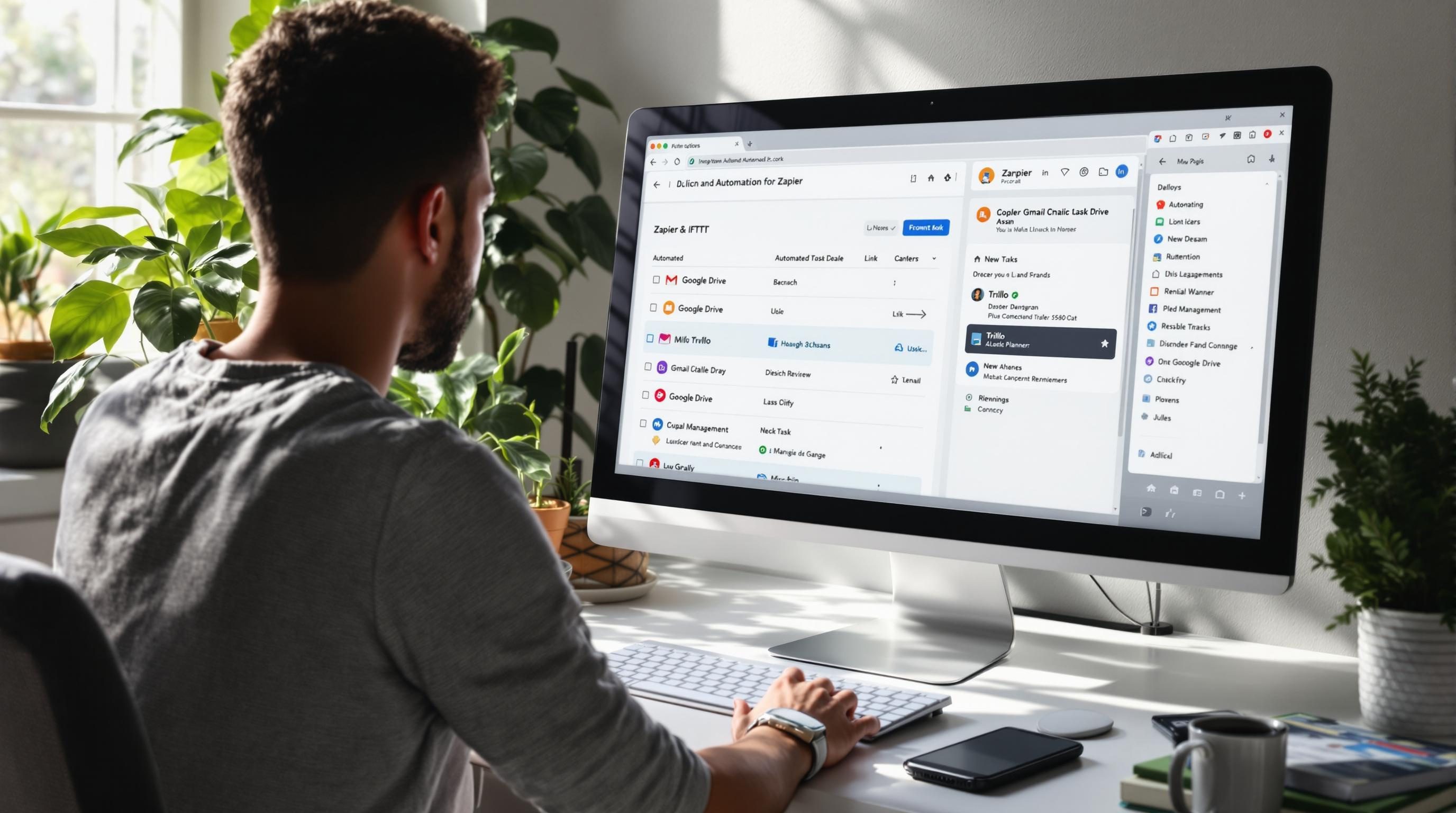What Smart Americans Actually Automate Without Writing Code
1. Inbox label triggers still misfire in Gmail automations
The Zapier Gmail label trigger sounds amazing until you realize it caches like a grumpy squirrel. I once set up a cloud file copy flow that fired off every time someone added a “To Process” label to a message. It worked great the first day — then stopped. I’d click the label, nothing happened, no Zap logs. For a minute I thought my whole Gmail account got throttled.
Turns out Zapier’s Gmail trigger relies on polling and sometimes doesn’t notice new labels until hours later unless the message is marked as unread. This wasn’t documented. I discovered it in a four-year-old community post buried under unrelated Auth issues.
Workaround: If you’re automating off labels, don’t just label an already-read email — mark it unread during labeling. Either script that via Gmail filters or use a Google Apps Script to apply the label and mark it unread at once. That reliably causes Zapier to pick it up on next poll.
Undocumented twist: If the message got labeled via API or filter, and the label exists before the Zap first ran, the trigger may never fire.
The better play might be using a “New Email Matching Search” trigger with something like label:To-Process is:unread. Still polling, but at least more consistent.
2. Daily standup automations usually backfire on the fourth person
I set up one of those “Morning standup via Slack and Airtable” setups that sound extremely simple. Trigger: Time of Day. Action: send Slack prompt. Collect responses. Append to Airtable.
Spoiler: person four always breaks it if you’re doing too much logic in one Zap. Zapier throttles Slack or Airtable steps when they’re nested inside Paths or Loops. But it’s not because your logic’s wrong — it’s because your team replies too fast.
The flood of replies hits faster than Airtable’s internal rate limit tolerance. I watched it live one morning: first three succeeded, fourth got a “cannot parse payload” error — even though the payload was identical. It wasn’t malformed; Airtable’s API just shrugged from too many inserts too fast and returned 422.
{"status":422, "message":"Payload rejected. Try again later."}
Avoid this:
- Split the automation per user with unique triggers or delays
- Collect replies into Slack threads, then batch to Airtable every 2 minutes
- Use Make scenario throttling to batch commits
I rewrote the flow in Make using a 60-second repeater that waited for all Slack thread replies, parsed them at once, then airtabled them. More stable. Nobody knows how it works but nobody asks anymore.
3. Everyone automates calendar-scheduling reminders differently and wrong
This is the one workflow that should work every time: meeting gets added to Google Calendar, automation triggers based on the event, sends a reminder, end of story. But nope — recurring events break half the setups.
One airtable to Slack flow worked great for new invite-only events. It failed spectacularly with recurring 1:1s. Turns out, the Google Calendar trigger can’t distinguish between a new series and an instance in that series unless the recurrence info is explicitly parsed. Most people pull the default “start time” or “summary,” both of which just repeat across events. So the same reminder will fire twenty times until Zapier’s deduplication kicks in.
Do this instead:
- Use unique Event IDs (not summary or time) for each session
- Extract attendees’ RSVP status if you want to prevent firing for declined sessions
- Add a filter step to stop sending reminders for events with titles like “Cancelled” or that contain
[skip]
I now tag recurring reminders with the event ID’s subpath — reduces duplicates and stops the awkward pinging people for a meeting they already rescheduled inline.
4. Airtable automations silently ignore empty Lookups and nobody complains
This one gave me a headache during a client onboarding automation. A single record edit triggers a Slack message showing who the lead was assigned to. The Owner field is a linked lookup. I expected that to return something like an empty array. Instead—
null
Not even an empty string. Not an array. Just null. Which meant the Slack message action tried to interpolate null.name and threw absolutely no error. It just posted “Assigned to: .” Which looked worse than not saying anything.
Fix: you have to guard every Airtable lookup in automations with a conditional like if Owner.name exists then show it else show "unassigned". Even better: flatten the lookup with an Airtable formula field, use that in automations, and skip the null logic entirely.
One of those things that makes sense when you know, but until then, embarrassingly easy to miss.
5. Most Americans recreate expense automation flows every quarter anyway
I’ve built at least six versions of the “submit receipt, upload to Google Drive, update tracking spreadsheet” flow — and all of them break within a fiscal quarter. The receipts change format, or Drive folder permissions shift, or people start emailing PDFs instead of uploading manually.
The illusion of a stable expense pipeline is one of the biggest lies in no-code automation. Even if you use an automation tool like Zapier or n8n, something will go sideways:
- OCR extraction fails if the filename has an ampersand
- Google Drive occasionally re-auths mid-upload silently
- Duplicate webhook attempts happen when receipts are batch-forwarded
- People hit file size limits and zap errors quietly on the back end
The best version I’ve found? Google Form with drag-and-drop upload. That auto saves the file correctly into Drive with permissions aligned, appends metadata, and requires zero downstream logic. I pipe submitted data into a single Google Sheet and handle actual processing manually once a week. Slightly more human effort, massively more reliable.
6. AI prompt storage becomes nightmare fuel without structured fallback fields
There was this one setup where I logged GPT prompt + response history into Airtable to track what people were asking the content assistant we built. Idea was sound. Flow: user submits prompt in a custom UI → sends to GPT → logs input and output with IDs and timestamps.
Didn’t take long to learn some unspoken truths about ChatGPT’s outputs:
- Sometimes, the “response” field is over 10000 characters — and Airtable fails silently
- Sometimes it’s null — OpenAI returns a 200 response with no choices
- Sometimes order IDs clash if two requests fire within the same second using
timestamp-based keys
Fix #1: store the whole raw JSON into a plain text field first. Then parse what you want. That way you have something to debug later.
Fix #2: truncate responses before saving. I use a formula step that slices at 9500 characters and tosses in a “truncated” note so anyone looking later knows it wasn’t a parsing error.
Feels hacky. But that’s the only way I don’t lose data.
7. Repeating to-do automations eventually trigger existential doubt
The first time you set it up, it feels perfect: every Monday, Todoist auto-creates a checklist like “Write weekly newsletter, Update KPIs, Send client summary.” Then you finish one on Wednesday, archive the rest, and by next Monday… nothing. The Zap didn’t run.
Why? Because the original Zap searched for a specific project or parent task title, and when you archived it, the ID changed. So the “create sub-tasks under X” step failed quietly. Zapier logs stay green, no errors.
There’s this moment where you stare at the automation and genuinely wonder if you ever wrote it at all.
Aha moment:
// use project ID not project name
const projectId = "739183274987";
// create tasks directly under this ID, not lookupThat lesson stuck. I now hardcode project IDs or pull them dynamically into an environment table because it’s the only way you don’t lose them randomly mid-flow.