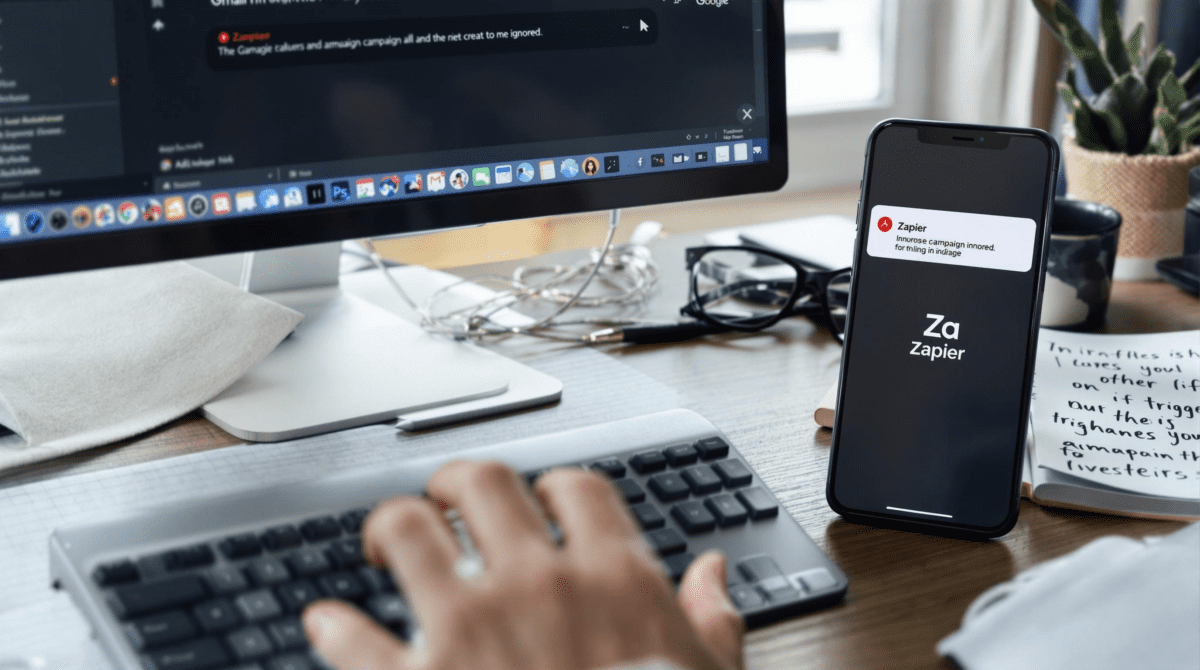When Gmail Campaigns Break and Zapier Ignores the Trigger
1. Why Gmail drafts vanish after Zapier sends the email
So I was testing a basic Gmail campaign trigger — you write a friendly marketing email and leave it as a draft in your Gmail account. Zapier’s supposed to grab that draft, send it to a contact, and move on. Except once it sends? The draft evaporates. Just… gone. No archive, no sent folder copy, completely wiped like it never existed.
This hit during a campaign test I was running for a client. I’d written ten personalized drafts in Gmail, formatted links, added emojis. Ran the Zap to trigger on each recipient. Zapier logged a success, the emails landed — but the drafts were nowhere. Gmail didn’t just mark them as sent, it deleted them outright.
The kicker is that Zapier uses the Gmail API’s users.messages.send method, which does not preserve the original draft unless you manually copy the draft content first. There’s a comment buried in the Google API reference that mentions this behavior, but nowhere in the Zapier UI does it warn you. So if your workflow assumes you can back-ref the original draft later… nope.
I ended up retooling the Zap to fetch the content of the draft using a separate “Get Draft” step before sending, then uploading that to Airtable for sanity. That way at least I retained a log of what was sent, which helped with audit trails when the client asked, “Did we use the version with the discount code or not?”
2. Gmail labels cannot be reliably used as Zapier triggers
I’ve tried to use Gmail labels like tags — drop an email into “Zap-Ready” and trigger a Zap. This works… inconsistently at best. Sometimes it triggers instantly. Other times, nothing. Emails sit there for hours without even getting picked up in Zapier’s logs.
The issue is simple but messy: Gmail’s label-based trigger in Zapier only checks the label list on new messages. So if you apply a label to an old email — even if it’s unread and has never been touched — Zapier ignores it. It doesn’t count as “new” in its polling logic. And because it’s a polling, not push trigger, there’s no webhook magic here.
Here’s what finally worked for me:
- Use Gmail filters to apply the label automatically as the email arrives
- Ensure the email triggers are looking at “New Labeled Email”, not “New Email Matching Search”
- If manually adding labels, forward a copy to your own inbox beforehand — that counts as new
This skipped the whole “why didn’t it fire” mystery. But it’s still frustrating — on-screen, you can see the label in Gmail, everything looks correct, but Zapier won’t pull it unless the labeling action happened at the exact right moment.
3. Replace Gmail body variables with text formatter before sending
I used to drop raw variables like {{Contact FirstName}} straight into a Gmail draft, expecting Zapier to cleanly replace them with personalized values. Nope. It replaced them, but often mangled the formatting — extra newlines, broken links, or literal {{Contact FirstName}} getting emailed to real people.
The culprit turned out to be how Zapier parses HTML body content. If the Gmail draft has rich formatting (bold, colors, etc) the replacement works… except when the curly-brace variables are wrapped in unnecessary style tags. Gmail’s visual editor loves adding junk like:
<span style="font-weight: bold;">{{Contact FirstName}}</span>
Zapier doesn’t always clean that up reliably. I had a draft where bolded dynamic variables just didn’t parse — the final email literally said “Hello {{Contact FirstName}},” in bold.
The cleaner workaround: don’t use Gmail drafts with embedded variables. Instead, write a neutral static draft — use something like Hi there, — then build the body using Formatter – Text functions before the Gmail step. You can create the whole body dynamically with actual values, then use a clean Text block with line breaks and links. Gmail accepts that just fine, and it skips the whole curly variable disaster.
4. Gmail campaign Zaps can silently misfire when using Schedule
I tried to run a re-engagement campaign where every contact would get an email sent to them one-by-one, every 5 minutes. Classic support drip. Easy, right? I used Schedule by Zapier, looping through Airtable records, feeding them into a Gmail send step. But halfway through testing, it skipped three users. No alert, no error.
Deep in the Zapier Task History, you’ll find that if a Gmail step fails due to temporary quota issues (per-user send limits, for example), it does not retry. It marks it as complete with a silent warning: “Gmail quota exceeded.” That task fires once, fails, and continues the loop. If you’re using Paths or looping tools, the rest proceeds like the email sent just fine.
The fix isn’t pretty: you have to split the run into a separate Zap and use webhooks or storage to checkpoint your current recipient. That way you can re-trigger from a stable reference point if a batch fails due to Gmail caps (which, annoyingly, reset on a rolling 24-hour basis, not midnight).
Honestly it would save hours if Zapier just had built-in retry logic tied to Gmail’s rate limits instead of treating them like hard errors. Or even a setting where it’d pause-and-retry later automatically.
5. Gmail attachments silently break if the file type is unsupported
I had a client attaching small PDFs to Gmail messages generated from a Google Form. Worked for 50 users. Then one user uploaded a HEIC file (bless iPhones) and the whole Zap failed — but only at the attachment step. Gmail still sent the email… with zero file included. Again, Zapier logged a success.
This one took longer than it should’ve to debug. The clue came from the Gmail API error code buried in the debug logs: something like
{
"error": {
"code": 400,
"message": "Invalid MIME type"
}
}
But Zapier never showed that in the task history. It flat-out skipped the attachment and proceeded. So users thought the emails were fine, and only later noticed missing reports.
Workaround: run attachments through a Formatter step, or use Google Drive’s API to convert unsupported image types to generic PDFs first. Basically: never trust user-uploaded file types being safe to attach cleanly in Gmail via Zapier unless you sanitize them ahead.
6. Conditional Zaps can fail silently with Gmail if From alias is wrong
Gmail lets you set up aliases like hello@yourdomain.com, but if Zapier tries to send “from” an alias not verified inside your Gmail account, the email doesn’t send. Worse: Zapier’s interface still lets you select it in the From dropdown, even if it’s invalid. And the task often shows as complete even when Gmail drops the message.
This burned me when a coworker adjusted our agency’s shared Zap. He switched the From field to use the client’s domain alias — which I hadn’t added to my Gmail settings. That caused Gmail to ghost the message entirely. No error, no warning. Just… not sent.
You can verify alias usage by checking your Gmail settings manually: under Accounts > Send mail as. Your Zap must send from an alias explicitly verified in your Gmail web UI. Otherwise it may just vanish into the void.
Quick fix that actually saved me: use a static test recipient and Bcc yourself on the Zap. That way you can immediately see if Gmail stripped anything out, or never fired.
7. Avoid reprocessing the same Gmail thread by storing thread IDs
Threads in Gmail are weird. If your Zap looks for incoming messages with certain criteria — like subject matching or labels — you can easily end up grabbing multiple replies from the same thread and re-triggering actions.
One day I got a WhatsApp notification I hadn’t expected from a Zap, because someone replied to an old email chain titled “Meeting summary” and it re-triggered the same Zap that had used that subject as a shitty filter. Because Gmail threads don’t change message ID even on reply, but their timestamp does, Zapier thinks it’s new mail.
Here’s how I dodged that:
- Store Gmail
threadIdin Airtable or Google Sheets - Each time a matching email comes in, filter your Zap against that log
- If you’ve already processed the threadId, short-circuit the Zap
It’s extra steps, but it lets you treat Gmail interactions more like API events with deduping, not just raw email visibility. I also pulled this trick when we tiered support triggers by client priority — without de-duplicated thread tracking, every back-and-forth lit up our help desk falsely.
8. Path branching fails if Gmail returns null address fields
I thought I could run a simple branch logic in a Zap: IF the recipient email ends with “@gmail.com” → run Gmail step A. IF it ends with “@company.com” → run Gmail step B.
The issue? If a contact in my CRM had no email address, Zapier didn’t throw an error — it just set the field as null, and Path conditions skip silently. No fallback, no default case executed. So I had entire leads get skipped while no one knew why.
The thing Zapier doesn’t tell you: when Gmail fields resolve as null or empty string, they still satisfy “text exists” conditions in some cases but fail regex match ones. So a branch condition like “If email address contains gmail.com” just doesn’t run, but also doesn’t throw.
Debug discovery: I exported Task History logs and saw this gem:
Condition evaluation: input = '', rule = contains 'gmail.com' => false
Path branch skipped with no evaluated true condition.
My workaround: add a Formatter step to insert a fallback string like noemail@placeholder.com if the field is empty. That made all Path branches work predictably without mystery-skipping.