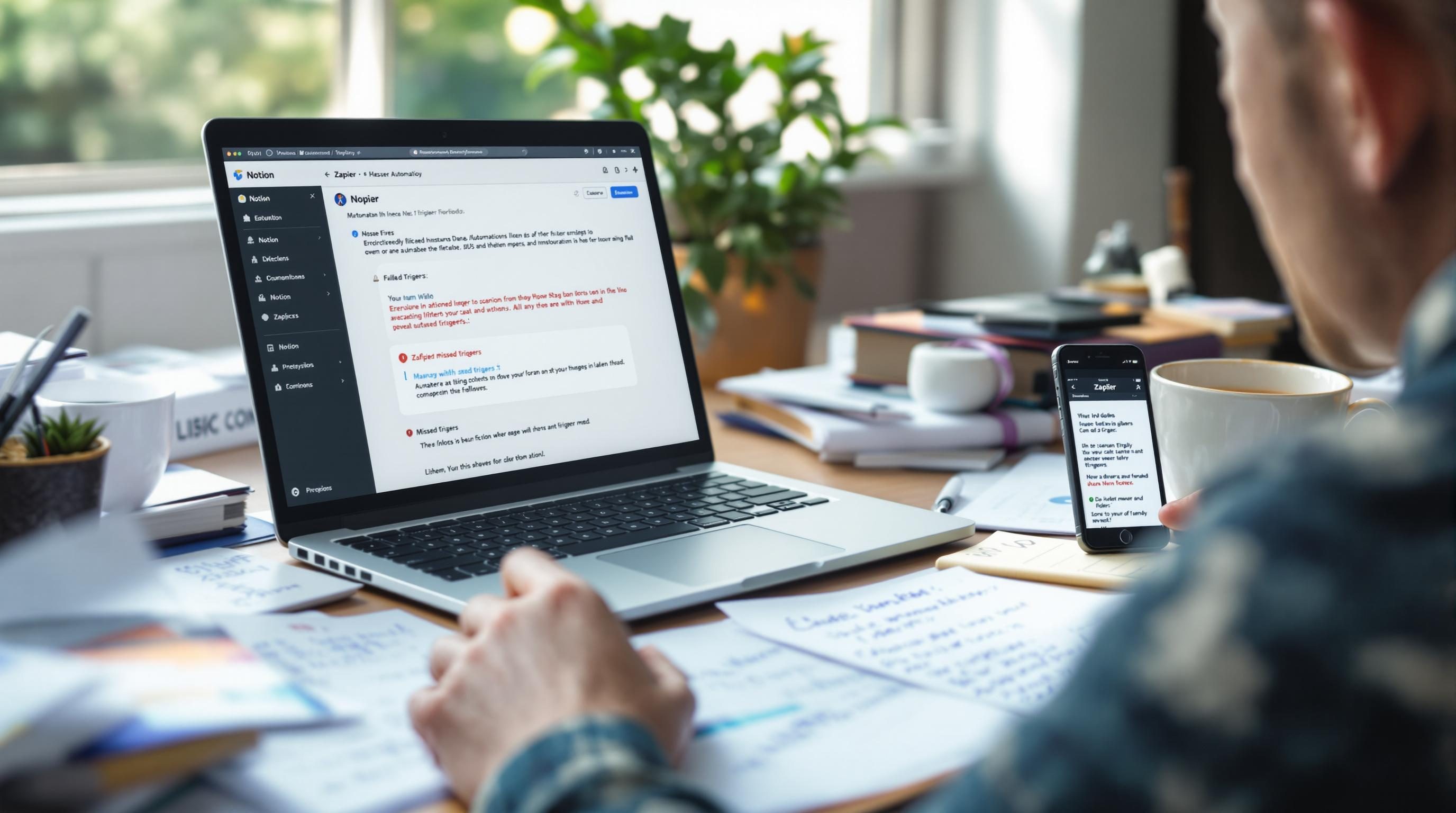When Zapier and Notion Miss the Trigger You Thought You Built
1. Why Zapier can read a Notion database but not feel it
If you ever connect Notion to Zapier and assume it behaves like Airtable… it won’t. I spent 45 minutes wondering why my test database wasn’t triggering anything when I added a new row. Turns out, Zapier’s Notion integration doesn’t watch for new rows the way it does in Airtable. It watches for new items matching a filter. Subtle difference. Deadly difference.
What this means in practice: Zapier fetches changes based on a property change, not a row being present. I had a database full of tasks, but since the status was set to “Pending” by default, Zapier just kept scanning and skipping—because the trigger was filtered to look for tasks with the status “Ready”. And nothing was flipping there yet.
Don’t count on a new database entry being picked up unless some field actually matches what the Zap is looking for — even if the item is brand new.
Also weird—if you edit a property in Notion and then quickly reverse it (e.g., change a field to “Ready” then back to “Pending” within 5 seconds), Zapier will miss that completely. It only polls every 2 minutes (or 15 if you’re cheap like me) and kind of pretends that race condition doesn’t exist.
It’s been reported before on zapier.com forums, but they’ll usually say to “Use a database view with filters”—which works, until Notion recalculates your view faster than Zapier loads it. Meaning, sometimes you’ll see your entry, but the filter logic hides it milliseconds before the API returns the result. I caught it once by accident in my logs—the JSON payload had five results, then two, then none. Same view, same filter.
2. The Notion title field is not what you think it is
This was a roundtrip of irritation. When you build a Notion database, there’s always a default column for the item title. It’s visually identical to other text fields, but Zapier treats it fundamentally differently. If you try to update that field through Zapier, it’ll show a property key like title or sometimes no key at all, just a name.
I asked a client to make a “Task Name” column instead to keep it separate. Bad idea—Zapier then grabbed either the default title or my custom one, sometimes mixing the two in outputs. What finally worked was deleting all custom title-looking fields and renaming the default one; that kept Zapier from splitting what it saw as multiple titles.
Undocumented edge case
If you duplicate a Notion database, Zapier’s connection might still reference the title field of the original, even if it has the same name. Quick way to spot this: check the internal_id of the field inside Zapier’s field dropdown JSON (accessible if you’re deep enough into the payload parsing window, or logging request details through the Developer Platform if you’re that far gone).
3. Timestamps in Notion do not align with automation timing
I had a Zap that worked off a Notion Date field. “When Date is today”—seems simple. But Notion dates are timezone-agnostic unless otherwise configured, and Zapier interprets them based on your account time zone. Meaning if the Notion date says “2024-06-10”, and it’s 11PM Pacific, the Zap may not trigger because technically it’s already tomorrow in UTC.
I found this after five test entries refused to process. I added a test step that logged the incoming date to my email, and the parsed timestamp showed 07:00 AM UTC—which for me was still the previous day. Flipping the Zapier formatter to convert using the “America/Los_Angeles” timezone fixed it most of the time. But still had issues between midnight and UTC+2.
Small aha that helped:
Don’t rely on “exact date is” — use range comparisons like “date is after Yesterday” or windowed conditions to give it more margin.
4. Avoid round-tripping loops with Update Item actions in Notion
I learned the hard way that setting a Notion update action to modify status when something changes… can easily cascade into an endless automation loop. Especially when you’re using both a filter and an edit step.
It’s sneaky: You update a Notion item’s status via Zapier, which marks it as “Done.” That same status match then retriggers the Zap, which updates it again (even though there’s nothing to do), and the cycle continues.
There’s no built-in deduplication unless you manually track IDs or use an intermediate database. I put in a “Last Updated via Zap” datetime field and had my Zap only fire if that timestamp was null or older than 10 minutes. Dirty, but effective.
- Add a hidden “Last Updated” timestamp
- Use the Formatter to match on that timestamp being stale
- Only trigger updates if no update happened in X duration
- Quick-fix fallback: add a random wait step of 2 to 5 mins
- Clear this field during final updates to prep for next cycle
- Always review Zap History for chains of identical payloads
Bonus anti-pattern: using a “Find Database Item” step + update within the same Zap. If the item doesn’t exist yet, it creates it… but if it briefly matched then changed (e.g., title typo), you get ghost items.
5. Notion checkboxes do not work as a stable trigger
This one sent me down a rabbit hole. I had a Zap that should trigger when a checkbox for “Email Sent” was ticked in a CRM-style Notion database. Worked on three test items. Then stopped. Then randomly worked two days later.
Turns out checkboxes are super flaky in the Zapier polling logic. Unlike status fields (which are strings), checkbox values sometimes come in as “true” (boolean), sometimes “True” (string), and occasionally not at all if the Notion API didn’t send the delta. Even editing another field and checking the box within a second window would cause the checkbox to silently fail to register.
It’s safer to use “select” fields with explicit states than checkboxes—Notion checkboxes are like Schrödinger’s variables in multi-field edits.
Best workaround I’ve found is using a Select property with values like “Waiting” and “Processed”—Zapier catches those nearly 100% of the time, and you still get the visual toggle behavior inside Notion. Just more verbose.
6. Filtering inside Zapier rarely matches what you expect from Notion
One of the more invisible time sinks: when a “Filter” step in Zapier doesn’t work, but gives no error. This happens constantly with Notion because field outputs aren’t normalized. A Status field might show as “Completed” in the UI but send as “completed” or even an internal ID string.
I had a filter that said “Only continue if Status is not Done.” Everything looked good. Items said “Not Done.” Still failed the filter silently.
I finally dumped the raw Data Out from the previous step, and the field I thought was called “Status” came back as Status 2 with value {"name": "Not Done", "color": "red"}. So my filter was matching against the wrong key entirely, and even then, comparing directly to the value failed because it was technically a JSON object.
Actual fix:
Always pre-process Notion field values via a Code step (Javascript or Python) or at minimum a Formatter step to extract the string you want. Or pull in the field using line-item-to-text conversion first.
One bonus bug: If a Notion property was recently changed in the database and you didn’t refresh Zapier’s field mapping, the key still points to the old property. Updating a property name doesn’t magically fix that.
7. Comments on Notion items are invisible to Zapier triggers
This one caused a bit of chaos. We had a workflow where internal team members would leave a comment on a Notion database item to request changes. The idea was: comment triggers the Zap, which sends a notification. Reasonable. Not possible.
Zapier doesn’t see Notion comments at all — not as triggers, not as field changes, not through any supported endpoint. Even though API users can fetch comments via the official API, Zapier’s adapter doesn’t have that implemented. I verified this by hitting the API manually using Postman and comparing the response set to the Zap’s sample payload.
Workaround was hacky: I added a “Change Requested” select field and built a Notion template button that automatically checks that box and adds the comment at the same time. Users hit the button, which simultaneously triggers the Zap since a property changed. Dumb? Yes. But it works.
8. Making Notion play nice with Zapier search steps
Search steps for Notion are always slower than other platforms. Especially “Find Database Item” by property. I timed it: each search took between 3–8 seconds, depending on how many entries were in the DB. Over 200, and it starts timing out.
Also, searching by anything other than a Title or Select field is deeply unreliable. Multi-select? Good luck. Relation property? Works sometimes, then randomly doesn’t. And if you try to search by a formula field, you just get nothing. No error—just a null result.
If you’re using Find Item steps regularly, here’s what works best:
- Search by Title field only, if it’s guaranteed unique
- Otherwise, attach a known Unique ID (timestamp + random token)
- Avoid searching with more than one OR condition
- Don’t use checkbox or formula fields in search clauses
- If possible, cache the item ID in a separate table to avoid repeat searches
Final irrational behavior I spotted: If the database is filtered in Notion UI (e.g., to hide Done items), Zapier sometimes fails to read them during searches—even though they exist. Workaround? Rebuild a clean unfiltered view and paste that view’s link into the Zap step directly when selecting the database. It still references the same DB, but the handshake seems more stable for larger DBs that way.